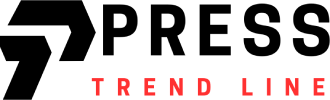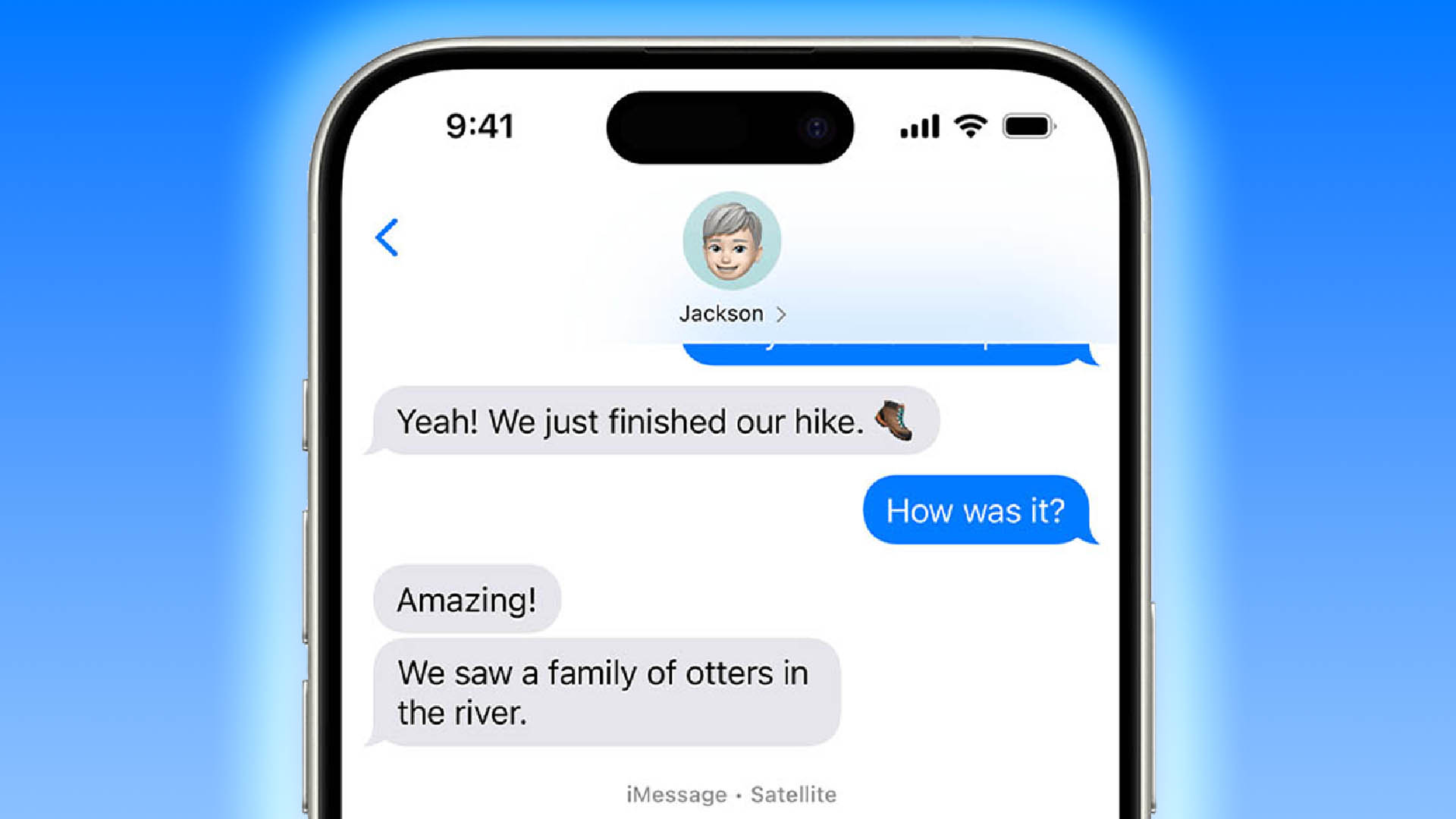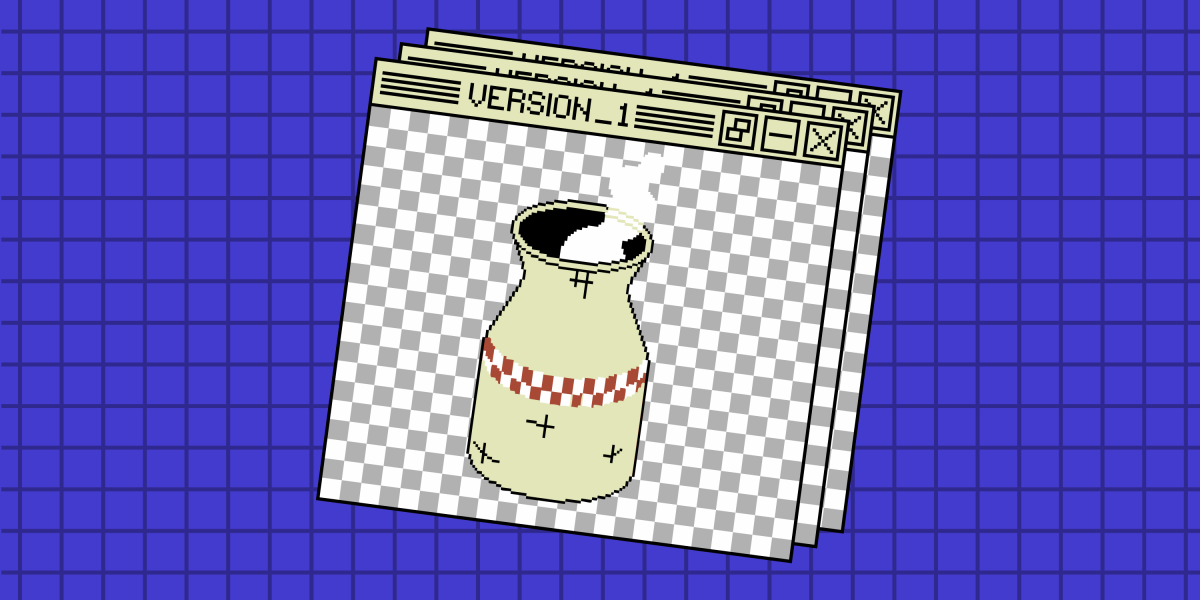SENDING texts without phone signal or Wi-Fi is now a reality – at least if you’ve got an iPhone.
Apple has issued a massive upgrade to millions of iPhone models, allowing you to send texts via space.
5

5
It sounds crazy but it’s a reality: Messages via Satellite is now available in iOS 18.
Check for the update by going to Settings > General > Software Update.
HOW MESSAGES VIA SATELLITE WORKS
Apple has been offering Emergency SOS via Satellite for a few years – and this is an evolution of that feature.
With Emergency SOS via Satellite, you could connect to a satellite passing overhead to contact emergency services.
Now Apple will let you send regular text messages to friends and family using the same system.
It’ll kick in if you’re trying to send texts when you don’t have any Wi-Fi or cell signal.
“Messages via satellite automatically prompts you to connect to your nearest satellite so you can send and receive texts, emoji, and Tapbacks over iMessage and SMS,” Apple explained.
“Texts you send via satellite with iMessage are end-to-end encrypted.”
Apple added: “Sending messages to groups and sharing photos or videos isn’t supported over satellite, and character count may be limited.”
To use it, you’ll need to do the following first:
- Turn iMessage on in Settings
- Make sure you’re trying to chat to someone who has recently updated their iOS and is in your contacts
- Make sure you’ve sent or received an iMessage recently (in the last month or so) in a chat with the person you’re trying to Message via Satellite
You’ll also need to turn on Send as Text Message in Settings > Apps > Messages if you want to use SMS via satellite.
Then simply go to Messages on your iPhone.
If you’re got no cell signal or Wi-Fi, you’ll be automatically prompted to use Messages via Satellite.

5
Then just follow the instructions.
You’ll need to be outside with a clear view of both the sky and horizon.
Apple notes: “If you’re under heavy foliage or surrounded by other obstructions, you might not be able to connect to a satellite.”
Then simply enter a message and tap send.

5
Keep in mind that it might take a few minutes to send a message via satellite.
The person getting your texts will see that you’re receiving messages via satellite.
WHO CAN USE MESSAGES VIA SATELLITE?
Sadly there are some catches.
For a start, you’ll need your iPhone to be running the new iOS 18 software update.

5
And you’ll need one of these phones:
- iPhone 14
- iPhone 14 Plus
- iPhone 14 Pro
- iPhone 14 Pro Max
- iPhone 15
- iPhone 15 Plus
- iPhone 15 Pro
- iPhone 15 Pro Max
- iPhone 16
- iPhone 16 Plus
- iPhone 16 Pro
- iPhone 16 Pro Max
The other catch is that Messages via Satellite is only currently available in the US and Canada.
But Emergency SOS via Satellite is available in the UK – so it seems likely that Brits will get Messages via Satellite eventually too.
HOW TO DEMO THE SATELLITE FEATURE

Here’s what you need to know…
You can try the Satellite Connection Demo to get to grips with this feature before you need to use it.
Remember: you’ll need to be outside with a clear view of the sky.
Trees and hills can block your signal, so try to go somewhere that’s very open.
Go to Control Centre by swiping down from the top-right corner of your iPhone.
Then tap on the Cellular button on the right of the Control Centre.
Next tap Satellite, and then choose Try Demo.
Choose what you want to test, and then follow the on-screen instructions.
You can also access it in the Settings app.
Go to either Settings > Apps > Messages and choose Satellite Connection Demo, or go to Settings > Emergency SOS to test out the Emergency SOS via Satellite feature.