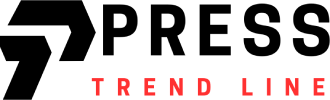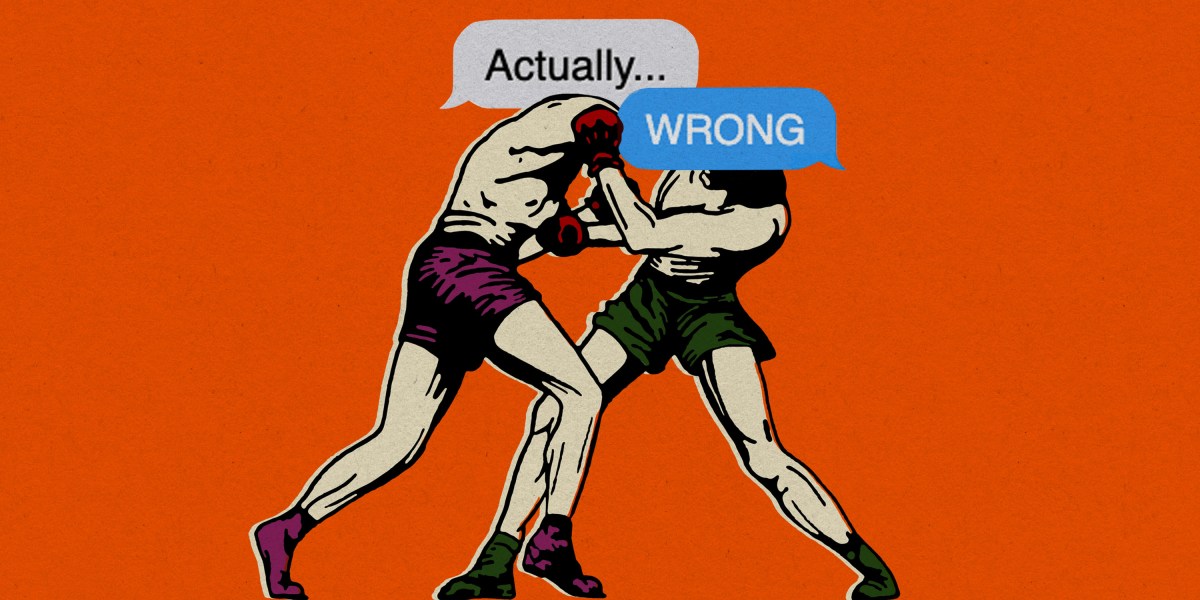VIRGIN Media customers may be missing out on the very best picture quality over some simple setting mistakes.
This is especially the case if you love crystal clear UHD, which can be accessed on Virgin TV Ultra HD as well as apps like Netflix and Disney+.
2

2
Of course, you’ll need to be paying for the right package to receive the Virgin TV Ultra HD channel, not to mention others like Sky Sports UHD and TNT UHD.
And although it’s obvious, it’s important to remember you need a UHD TV too.
If you have all those and you want to boost the picture quality, you might want to check out these forgotten settings.
To access them, you’ll need to press Home on your remote, then select Help & Settings.
Read more about Virgin Media
From there, choose Settings, then Video Output.
Your first port of call is the aspect ratio which determines the size of things that appear on your TV screen to ensure it’s proportionate.
You get a choice between full, which fills the entire screen, Panel which is ideal for watching a film in widescreen, and Zoom
The other useful setting that may improve picture quality is the Video Output Format.
This lets you choose the resolution your content is broadcast in.
You can tap on Test Formats to identify the formats your television is capable of displaying.
But the best option is probably Auto Detect.
This allows your Virgin Media box to choose the best resolution available automatically.
More Virgin Media TV tips
Virgin Media’s boxes allow you to set favourite channels so you can find the ones you like most faster.
Setting it up varies depending on the box you use.
For Virgin TV 360 boxes, you need to:
- Press the button on the side of the 360 remote
- Select the big + sign to add a new profile
- Choose the pen symbol under the profile name
On the V6 or TiVo boxes, you should do the following:
- Press Home on the remote
- Go to Help & Settings
- Select Settings
- Choose Favourite Channels
- Highlight a channel and press Thumbs Up on the remote to make it a favourite
FREE TV AVAILABLE NOW

Netflix, Disney+ and Amazon Prime don’t come cheap – and year on year subscription costs seem to go up.
Fortunately there are loads of free streaming TV alternatives not everyone knows about.
Here are some free alternatives worth trying: