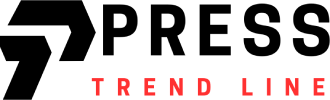APPLE has just released the next major version of iOS, 18.0, and users are already noticing the changes to their iPhones.
Alongside the update are a whole host of new features, including more customisation options and a revamped Control Centre.
1
However, one of the most interesting features of the update is the Game Mode, which is turned on by default, and mysteriously pops up whenever you open a game.
If you’ve updated your phone to iOS 18, you’ve probably seen ‘Game Mode’ pop up at the top of your screen already.
If you’re confused as to what it is, or how to turn it off, we’ve broken down the latest update for you.
Game Mode’s focus is on freeing up resources on your phone when you play a game by reducing background activity.
This works both at a system level and for any apps you may have open in the background.
This means that you will see higher and more stable frame rates when playing mobile games like Genshin Impact or Pokémon Go.
However, to do this Game Mode will often shut down apps that you have running in the background.
Through some testing, we’ve found that certain apps, such as Apple Music and Spotify, will remain open even when playing a game.
If you are using AirPods while playing it will automatically set them to low latency mode, which will help reduce any sound delay as you play.
Those who want to ensure all their background apps remain running while they play games will want to shut Game Mode off so they can quickly return to what they were doing before.
If you want to turn Game Mode off, you’ll have to start by launching a game. When you do this you’ll see a pop-up at the top of the screen explaining that Game Mode is on.
Tap this before it disappears, and it will open up a menu where you can turn Game Mode off by default.
If you missed the pop-up, or you want to turn Game Mode back on, you can do so from the Control Centre.
Swipe down from the top right of your screen to open up the Control Centre, and at the top of the screen you will see a label for your game.
Tap this to bring up the same menu as before, and you can then toggle Game Mode on or off.
Unfortunately, there’s no way to turn off Game Mode from a system level, and you can only turn it off during gameplay.
If you want to read more about mobile games, check out the latest Pokémon Go Dynamax raids.
All the latest Nintendo Switch reviews

Get the lowdown on more of the latest Nintendo Switch releases from our expert reviewers.